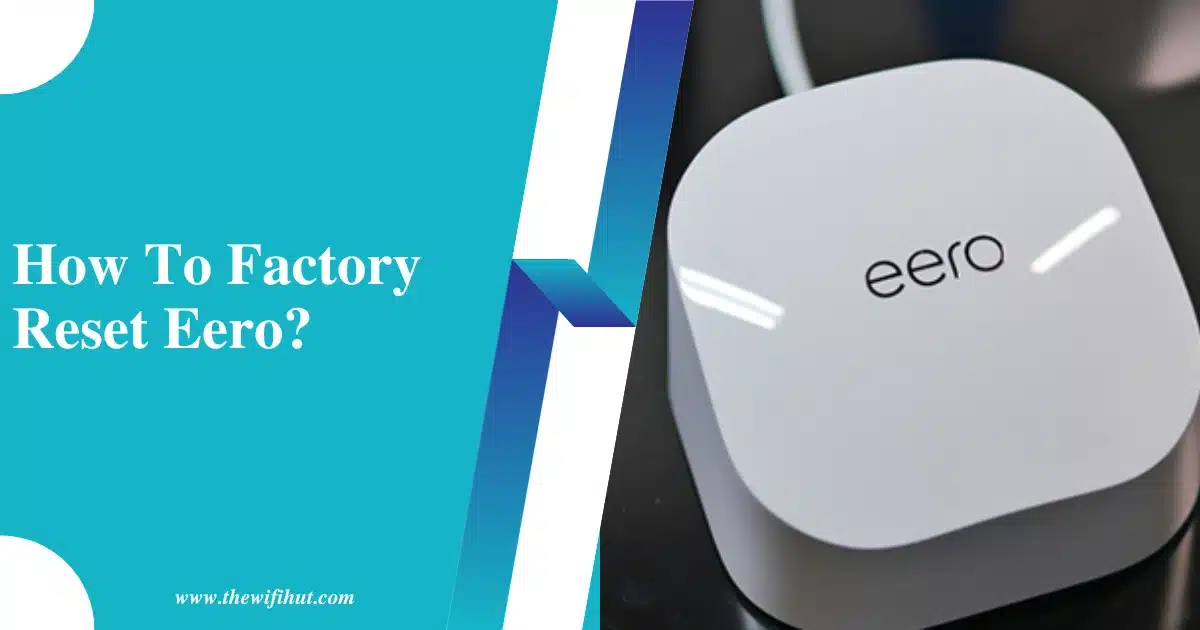If you have been using Eero for quite some time and it has become laggy a bit then it becomes important to know how to factory reset Eero. Resetting Eero can be a better option to improve your Eero router connectivity.
I am going to provide you with some easy steps to follow, so you can do an Eero reset without having to worry about damaging your Eero in this process.
So, let’s begin!
Table of Contents
How To Hard Reset Eero?
Most of the issues can be solved on the Eero router by doing a hard reset. A hard reset will remove all the network settings and its sessions. A hard reset is recommended if you bought a used router.
Let’s find the answer to “How do I factory reset my Eero?”
- Locate the reset button on the back of your Eero router.
- To reset Eero Pro 6, you can use a paperclip to push the reset button.
- To reset Eero Max 7, you can simply press the button at the back of the router.
- Press and hold the reset button for 15 seconds.
- And you will see the Eero status light flashing red.
- Wait for a few minutes until you find the Eero status light blinking blue.
- Finally! you had completed the Eero hard reset.
Important Note: Make sure that your Eero is connected to a stable power source.
Soft Reset Eero
By doing an Eero soft reset, you will delete only network configurations but it will keep network sessions. A soft reset of your Eero can help improve its performance.
- For doing a soft reset on Eero, we will also use the reset button on the back of the Eero device.
- Press and hold the reset button for 7 seconds.
- And you will see the Eero status light flashing yellow.
- After a few minutes, the Eero LED light will be back to solid white.
- And your Eero router will show a green outline on the Eero app.
How to reset Eero from app?
Another quick way of doing an Eero router reset is to do it using the Eero app. Using this method, you don’t have to worry about finding the reset button and reaching your router.
Let’s see how we can do an Eero reset using the app!
- Open the Eero app on your smartphone.
- From the menu, select the Network settings.
- Next, you have to tap on the Advance settings at the bottom of the app page.
- Now you have to scroll down and tap on the Delete your network option.
- Confirm by tapping again on Delete network.
- Wait until Eero resets itself.
That’s how we can reset Eero using the app. This is quite an efficient way of doing a reset on Eero if your Eero working well enough.
Eero hard reset not working
Sometimes Eero gets stuck on blinking white during a hard reset. There are some sequences of steps we can perform to do a hard reset on Eero.
Eero blinking white during hard reset
Blinking white during a hard reset is a quite common issue during a hard reset. Below are the steps you can try to quickly fix the Eero blinking white during a hard reset.
- Unplug the Eero router from power for at least 30 seconds.
- Plug in the Eero router and wait for 60 seconds.
- Press and hold the reset button on Eero for 30 seconds.
- Finally, Eero will reset itself.
- Make sure that the Eero reset button is pressed correctly if you are using a paperclip or anything else.
If you are still having issues with doing an Eero reset, you can contact Eero support.
Final Words
I have shared here all the possible ways to reset an Eero router. I will personally recommend you to hard reset Eero if you have bought a used router.
Otherwise, you go with a soft reset if you want to improve your router performance. I will leave it up to you to choose what works for you and let me know in the comments that which way worked for you to reset your Eero.
That way you can help strangers who are having the same problem of resetting Eero.
I’m Bilal Z., a CS graduate and passionate freelancer with a strong belief in using technology for a positive impact. I’m an avid blogger, always exploring new avenues to share my learnings and experiences with the world.