Currently stuck on the Eero red light of death, that’s a widely faced problem by Eero users. The red light on Eero is the major reason for Eero’s internet connectivity issues.
Sometimes Eero starts showing a red light but your internet is still working, which can be a headache sometimes. So, what does red light on Eero mean?
Let’s find out!
Table of Contents
Common Causes of the Red Light on Eero
The Eero router red light means that your internet is down or the server is having issues from your ISP side.
The other reason for the Eero light is red, is that your Eero is running outdated firmware or firmware update is having issues.
If your Eero Beacon is showing a red light then it means that it is not connected to the rest of your Eero network.
After understanding the possible reasons for Eero’s solid red light. We are ready to start troubleshooting the Eero red light.
Troubleshooting: Resolving the Eero Red Light Issue
Eero light red issue can come up on your gateway Eero or any of your Eero Beacon can show a red light.
Both these issues have separate fixes and the reasons for these Eero red light issues are different.
So, let’s fix these issues separately!
Fixing Eero Red Light on a Gateway Router
There are several ways that you can try to solve a red light issue on your Gateway Eero. I am sharing all the possible solutions below.
Power Cycling your Gateway Eero
If your Eero is red because of internet connectivity issues. Then you can try unplugging all your Eero devices from the power.
Next, you have to wait a couple of minutes before connecting power to your Eero devices.
After connecting power to your gateway Eero, just wait for a minute and your Eero will sync back to the internet.
Power cycling will refresh the connection of your Eero and solve any temporary connectivity issues.
Checking internet connectivity using Eero app
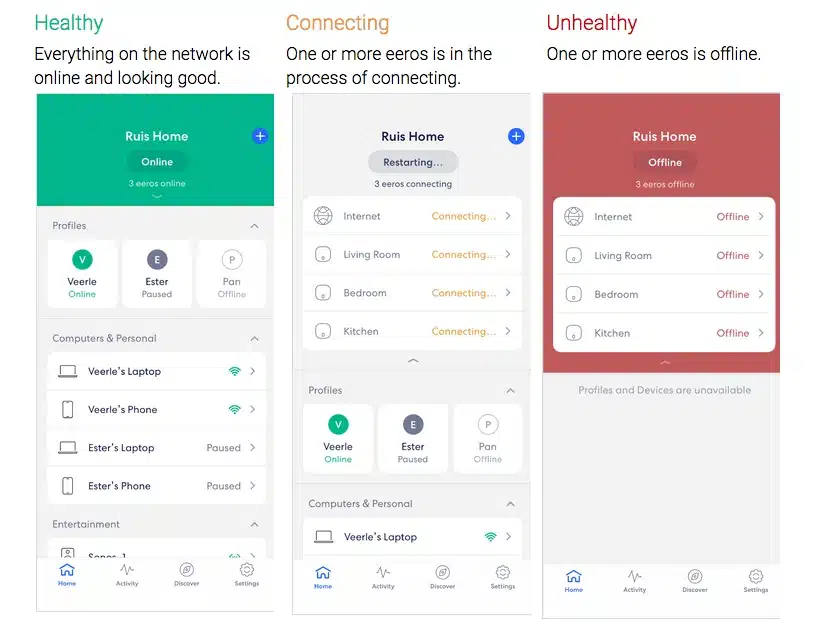
Sometimes checking the network status on the Eero app can help us identify the reason for the Eero red light issue. Here is how you can do that.
- Login to the Eero app.
- After opening the Eero app, you will be able to see the network status.
- If the network status is “Healthy” on the Eero app, then that means Eero is connected to the internet.
- And if the network status is “Connecting” then it means Eero is trying to connect to the internet.
- And if the network status is “Unhealthy” then it means your Eero is offline and not connected to the internet.
You will rarely find network status as “Connecting” when it is the issue of the Eero red light.
Most likely you will find Eero network status as “Unhealthy”. Then it will mean you need to check if your Eero is properly connected to your modem or you have to contact your internet service provider (ISP) to confirm the connectivity of your connection.
Restart Eero network
If the cache of your Eero router is full then it can cause connectivity issues. To clear the cache, you have to restart your network.
Below are the simple steps you can follow
- Login to the Eero app on your smartphone.
- Go to Settings>Advanced settings.
- Scroll down and tap on Restart network.
- It will take some time to complete the reboot.
These are some common fixes you can try on your gateway Eero to resolve the red light issue. But if you are facing a problem with your Eero beacon then I’m also going to provide some troubleshooting steps for that.
Fixing Red Light on Eero Beacon
Here are some fixes for a red light on the Eero beacon.
Removing and re-adding Eero beacon
Sometimes Eero beacon has some issues while establishing a connection to the gateway Eero. Removing that Eero beacon from the network and connecting it again fixes this issue.
Now, let’s try this!
- Login to your Eero app and go to Settings>Advanced settings.
- Tap on the Eero beacon showing a red light.
- Next, tap on Remove from the network. Tap again to confirm.
- After removing it, get back to the homepage of the Eero app.
- Select the “+” icon at the top bar of the app screen.
- Tap on “Add or Replace Eero devices”.
- Select Add an Eero device. When the device is located, you can add it back to your network.
Any minor connection issues will be resolved after re-adding the beacon Eero back to the network.
Confirming the placement Eero beacon
Sometimes your Eero beacon is placed far away from the Eero devices which can cause a red light issue on Eero beacon.
Below is the checklist to confirm the right placement of your Eero.
- Make sure that your Eero beacon is placed within 50 feet of other Eero devices.
- Avoid placing your Eero beacon near your refrigerator or any other heavy metal objects.
- Keep your Eero beacon away from your microwave oven as it causes interference in signals. 20 feet is a safe distance in this case.
After trying all of the above fixes, if your Eero beacon and gateway Eero are still showing a red light. Below is the final solution for that.
Contacting your ISP or replacing the Eero
If your Eero is still facing the red light issue then in most cases your ISP is the major reason for that.
Now it is time to contact your ISP and confirm that your internet connection is online.
If your Eero beacon is showing a red light then you can try replacing it with any other Eero beacon. Sometimes an Eero baecon can have a weak signal strength compared to others.
You still use that Eero beacon but try to place it close to gateway Eero.
Difference between Metronet Eero and a common Eero
Before wrapping it up, just want to clarify that there is no difference between a Metronet Eero and a common Eero. So if you are trying to troubleshoot Metronet Eero red light, you can follow the same steps that are discussed above.
Metronet has a partnership with Eero and provides internet connection services with the latest Eero devices like the Eero Max 7. Just want to clear this up for Metronet Eero users.
Wrapping it up!
There can be many reasons for the Eero red light issue and I have shared all the troubleshooting tips here. Red light on Eero can be frustrating but using the above fixes, we can get around it.
Feel free to share what’s worked for you, I will keep updating this blog to be more helpful.
FAQs
Is the Eero Red Light a Cause for Concern?
Yes, you will face trouble in connecting to the internet and that’s why it needs to be addressed.
How to Reset Your Eero Device?
For resetting Eero you can simply press the reset button for 7 seconds for a soft reset. If it doesn’t work then you have to do a factory reset on the Eero device.
Next Steps if Troubleshooting Fails
The last thing you can do is to reach out to Eero Support and get them to solve your issue.
I’m Bilal Z., a CS graduate and passionate freelancer with a strong belief in using technology for a positive impact. I’m an avid blogger, always exploring new avenues to share my learnings and experiences with the world.
