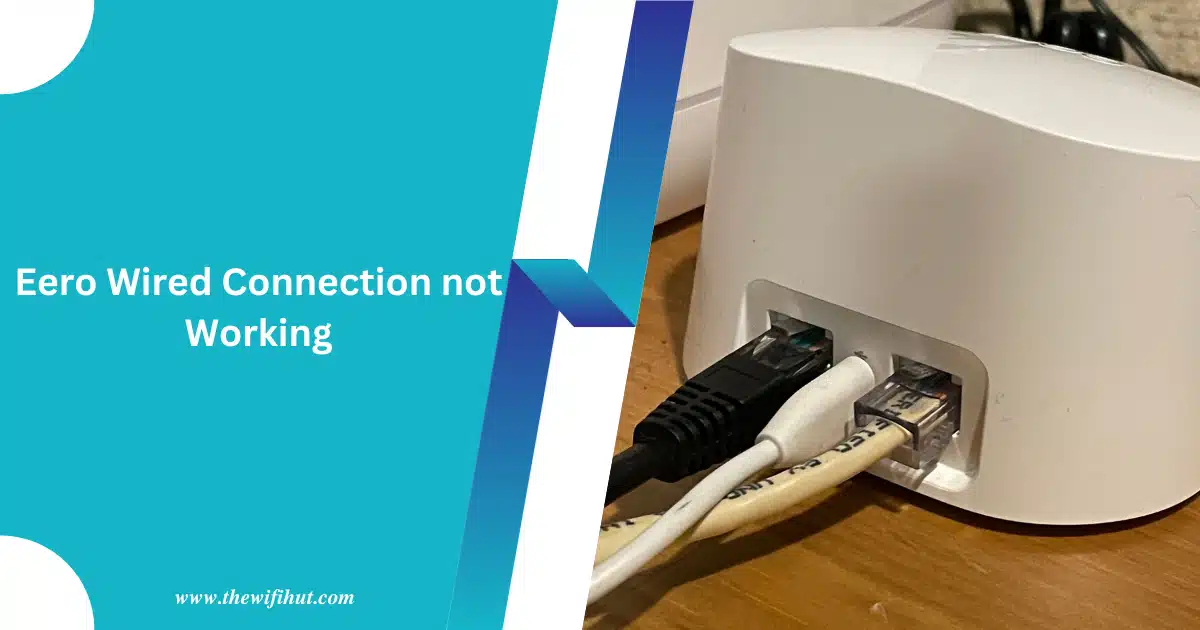When you start a new Eero wifi connection, but suddenly you realize that the Eeo wired connection not working. This situation is quite exasperating. In reality, it’s common knowledge that a wired connection is preferable due to its ability to deliver fast internet speeds. I was facing the same issue that my Eero wired internet offline. Consequently, I had to configure it before being able to enjoy a stable internet connection.
But don’t worry I will explain the reasons and the solutions for Eero wired internet not connected. This article will guide you through a straightforward troubleshooting process to resolve issues with your Eero wired connection.
No specific expertise is required to address this issue; you just need to follow some straightforward steps to resolve it.
Table of Contents
Wired Connection vs Wireless Connection
Using a wired connection is more convenient than a wireless connection. In a wired connection, you face minimum distortion in the signals as compared to a wireless connection. Because in a wired connection, you are directly connected to the Eero device through a wire. That’s why as compared to a wireless connection a wired connection gives faster internet to perform the activity.
To establish a wired connection with Eero:
1) Attach your switch to one of the Ethernet ports on your Eero, ensuring that the connection is with the Eero and not the modem.
2) Upon connecting your switch, the Eero port will configure itself automatically.
3) Connect the devices you plan to link through a wired connection to the unmanaged switch.
A few typical problems
Cable Issues
In a wired connection faulty cable damages the internet. If you are using low-quality ethernet cable it causes poor internet connection. If your cables are damaged, not securely connected, or incompatible with your network, you may experience connection problems or a reduction in network performance. If you want to prevent this situation you have to use the best quality wire for the connection.
Regularly inspect your Ethernet cables to confirm they are free from bending, twisting, kinking, or cutting. If you encounter internet issues, check the cable for damage, and if any is found, replace it promptly. You’ll notice a significant difference in your internet experience when using high-quality cables.
Firmware Problem
When the update of software on your Eero comes it is updated automatically when it is not in use. But if the firmware is not compatible with the new update. In my specific case, I resolved it by updating the software to a more recent version. To avoid encountering this issue, make sure to keep your Eero devices regularly updated with the latest firmware version.
1) Launch the Eero application on your smartphone or tablet.
2) Select the Menu located in the upper-left corner of the screen and tap on it.
3) Select “Network Settings” and scroll down to find “Network Software.”
4) If there is an update ready, you will receive a message indicating “Update available.” Tap on “Update Now” to initiate the installation process.
5) You have to wait for the completion of the updating process. During the update, your device will reboot. Do not power off the device during the update process.
Network Configuration Issues
The arrangement of your network can influence the performance of your wired devices. When integrating extra Ethernet ports into your Eero network, utilize an unmanaged network switch. Make sure to connect the Ethernet switch to your Eero device, not your modem.
Eero Device Issue
You may face the problem of Eero wired internet offline due to a faulty Eero device. For instance, potential issues with your Eero device may include a malfunctioning Ethernet port or a damaged power adapter.
Solutions
Remove Faulty Cable
If you experience a weak internet connection or lack of connectivity due to a defective cable, replace the faulty cable with a high-quality Ethernet cable. Regularly inspect your cables, and if any issues are identified, replace them promptly.
Update Firmware
Updating your firmware is essential to avoid issues such as decreased connection quality, slower speeds, or heightened latency, often associated with outdated firmware.
Remove Faulty Eero Device
You may be facing the “Eero wired connection not working” issue due to faulty Eero device. You have to check the LED status of the Eero device to check what problem occurs because every light has a different indication. If the problem persists you have to reset the Eero device. Hopefully, your device will work properly.
Conclusion
I trust that this article has assisted you in troubleshooting and resolving your Eero wired connection issue. By adhering to the steps outlined in this article, you can ensure the connectivity of your devices to the internet.
If the issue persists, it is recommended to reach out to Eero’s customer support to ensure the availability of the Internet.